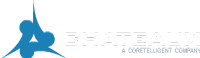Our client is a large hospital group that is currently acquiring many facilities and building new Urgent Care facilities. This necessitates adding new Urgent Care locations data population to the Press Ganey file.
Here are the four steps I use to add a new location for Press Ganey Urgent Care Survey File Delivery:
- Identify the Locations
Usually, I add one to three urgent care locations at a time. It’s not as challenging as it seems! The first bit of information to get is the location to add. Then, obtain the location category codes from Press Ganey. The location category code identifies the location’s data. It may take a little time to get the locations category, so it’s best to retrieve that information first. - Develop and Validate the Data
It’s a good idea to use a development area with near-production data when adding a location. The reason for this is near-production data may have the locations data in the system already. While this doesn’t happen all the time, you may get lucky and have a few records to test. You also want to validate, but be aware new locations may not have data because they are not open yet. So, validation may take place after deployment. - Test on Production Data
Keep in mind that you may have a small window of opportunity to validate the new locations data on the Production platform. For instance, if a location opens on a Monday and you send Urgent Care data on a Friday, you may have a few records to test. - Deploy and Check
Once your process passes testing, and you ensure that the new Urgent Care locations are included in the Press Ganey file, deploy and schedule the process in a SQL Server Agent job. If your location is new, I recommend that you check the files for the first few deliveries until you ensure the data is accurate.